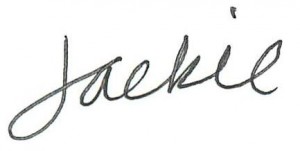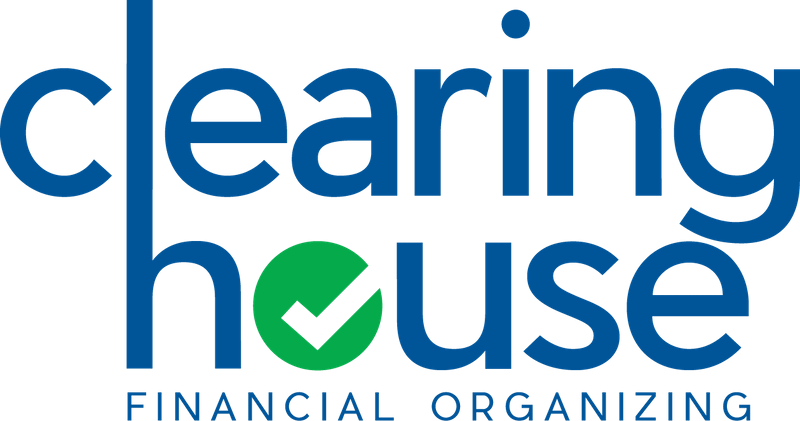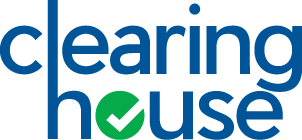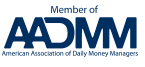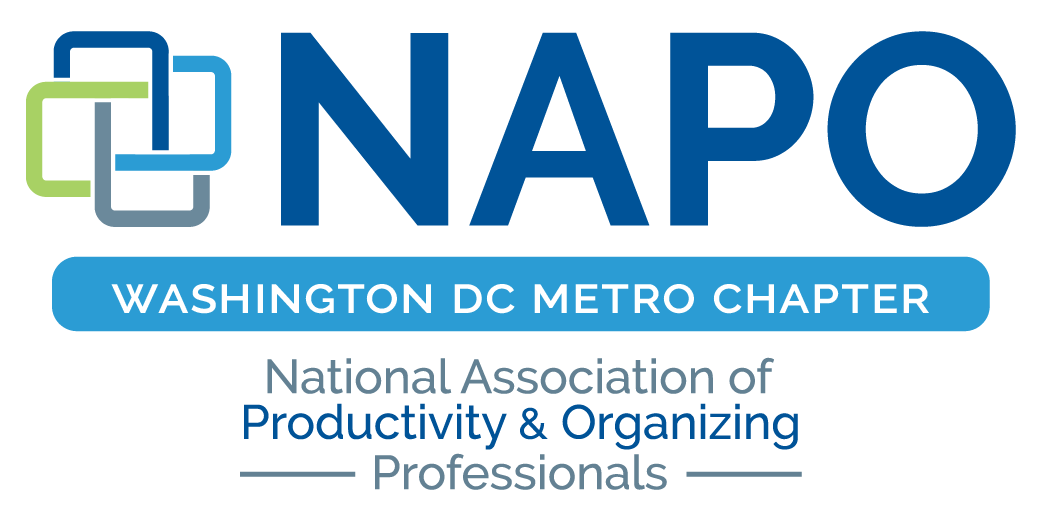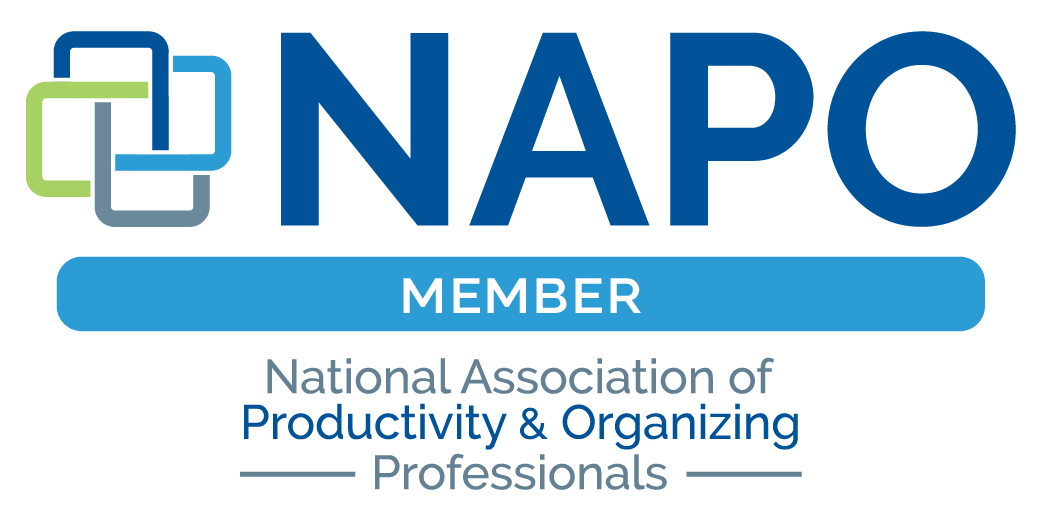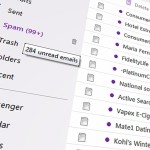 The trend toward a paperless economy is here to stay. Banks, insurance companies, investment services, health care offices, schools and other employers (to name a few) have increasingly transitioned customers and workers to electronic messaging and document delivery as the sole means of communication and information transfer.
The trend toward a paperless economy is here to stay. Banks, insurance companies, investment services, health care offices, schools and other employers (to name a few) have increasingly transitioned customers and workers to electronic messaging and document delivery as the sole means of communication and information transfer.
As a result, our email inbox(es), computer desktop and default documents folders overflow with alerts and downloads, often unnamed. Combined with resident professional and personal emails and documents, the cumulative volume of electronic data gets in the way of a productive workflow, if unattended. Important items can be hard to locate, wasting time and requiring duplicate efforts.
Even customers who still prefer the option of paper/mail delivery (when offered) and who might receive only 50% of information electronically, are overwhelmed by the deluge of electronic alerts which creates uncertainty on how to manage available information. Complicating the approach for some is the practice of vendors to require users to create online accounts for document access. Many older computer users (in my experience) are more inhibited in the act of creating and managing online user portals for personal accounts. This creates a gap in information transfer that can become significant when important documents need to be located.
To better manage electronic files and decrease future maintenance, these steps are critical:
- Schedule a routine time on calendar to review and remove items no longer relevant
- Create file system to organize electronic documents and mimic this system across email and browser platforms for continuity
- Establish source for automated file backup
- Activate cloud tools to manage digital reference documents, links and media
Schedule Time to Review and Remove
To keep electronic clutter from accumulating, schedule routine time each month to review  and purge files from all sources of electronic collections such as:
and purge files from all sources of electronic collections such as:
- computer desktop clutter (start here!)
- documents file
- email inbox
- browser bookmarks
- photos and video clips
If you have a habit of downloading files (documents, photos, videos) to your computer’s desktop for quick access, stop! This default ‘home’ for files quickly creates a cluttered visual space and makes it difficult to track important files. Instead, use your computer’s document file structure as a the default location for downloads, and routinely move downloads into specific project folders – as described next.
Create a Document File System for Easy Retrieval
If you commonly save files directly to your general documents folder, it can be difficult to find information about a specific project when you need it. Some tips to manage digital files include:
- Use active projects to determine a digital file layout that will work for file sourcing and retrieval.
- Create sub-folders and a file hierarchy to organize digital files within each, based on active or reference projects.
- Establish a regular pattern of naming files related to subject, project or time period, and sort alphabetically by source name or project.
- If you work with others on team assignments, create naming conventions so files are consistently tagged with repetitive tags, differentiated by specific file names as the extension.
Establish Automatic Backup (if you haven’t already)!
Regardless of how organized your digital documents are at any given point, a backup copy of your files is never more important than when you lose it! Some of the top web-based (cloud) computer file backup services include:
- Backblaze
- Carbonite
- Crashplan.
PC Magazine recently published a compilation of reviews and rating chart of these and several more options.
Activate Cloud Tools to Manage Digital Reference
- Use online tools to capture web resource links and references (Evernote).
- Activate email filters, targeted folders and online services to help manage email traffic and electronic documentation (Unroll.me, FileThis).
- Utilize the robust search tools available in email programs and internet browsers to find documents buried in email and document folders based on key words.
What tools and tricks do you use daily or routinely to help manage your digital files? Please share in the comments!